How to present
caution
This article is depecrated and will be updated.
How do I access the view mode of my presentation?
You access this view mode by hitting the "play" button located above your slide in the editor.
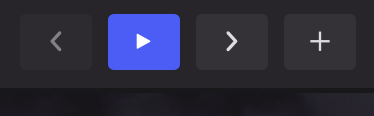
You can use the “previous” and “next” keys to navigate between your slides or your keyboard arrows.
Pro tip: Hit the "H" key to hide or show the navigation if you don’t want the navigation to appear unexpectedly in the middle of your talk. And in case you lose the focus because you interact with a third-party component (like a YouTube video or a Sketchfab model), a button to restore the keyboard navigation (or gestures, on mobile) will appear in the upper right corner.
Note: when you add a video, gifs or any animated elements in the edition mode of your presentation, they will remain static in your editor. You will only see those animations when you are in the view mode of your presentation.
How do I change the settings of my viewer?
Go to your Settings panel, located in the upper right corner of your editor, to define your presentation settings.
.gif)
If you purchase the Pro plan (Solo or Team), you can easily choose between the different view modes: social or minimal mode, and you can define which features you'd like to make appear by unticking the unwanted features in the social mode. As Pro user, you also have the possibility to customize the URL of your presentation and add a password protection.
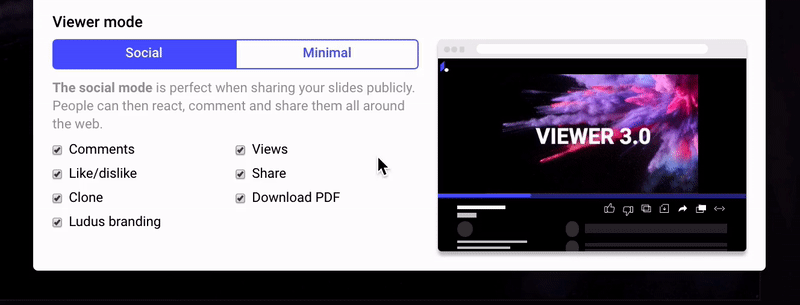
What If I want to have directly the fullscreen mode when I open my presentation?
If you purchase the Solo or Team Pro plan, you can choose the minimal mode in settings of your viewer and your presentation will be directly fullscreen when you open it.