Ludus Vox
Ludus Vox allows you to record yourself in few seconds in Ludus. The system lets you record one video for each slide.
What's Ludus Vox?
Ludus Vox allows you to record yourself in few seconds in Ludus. The system lets you record one video for each slide. Therefore, it’s not one long video that you record but a bunch of short videos.
This is key to allow the watcher to be in control and easily switch to another slide or play back something (s)he did not understand the first time. Also, if you don’t have anything to say on a slide (because it contains an autoplaying video for example), you don’t have to record yourself saying nothing.
How does it work?
First, you have to go in the view mode of your presentation. There, you’ll find a bubble with a camera symbol in the lower left corner. When clicking on it, a countdown of 3 seconds will start before the recording starts, something we internally call “adjust-your-hair time”. Then, you just have to say something interesting (even though it’s not mandatory) and click on “Stop record” when you’re done. At this point, you can preview what you’ve just recorded and record again if you feel that it was not your best performance (or your best hair).
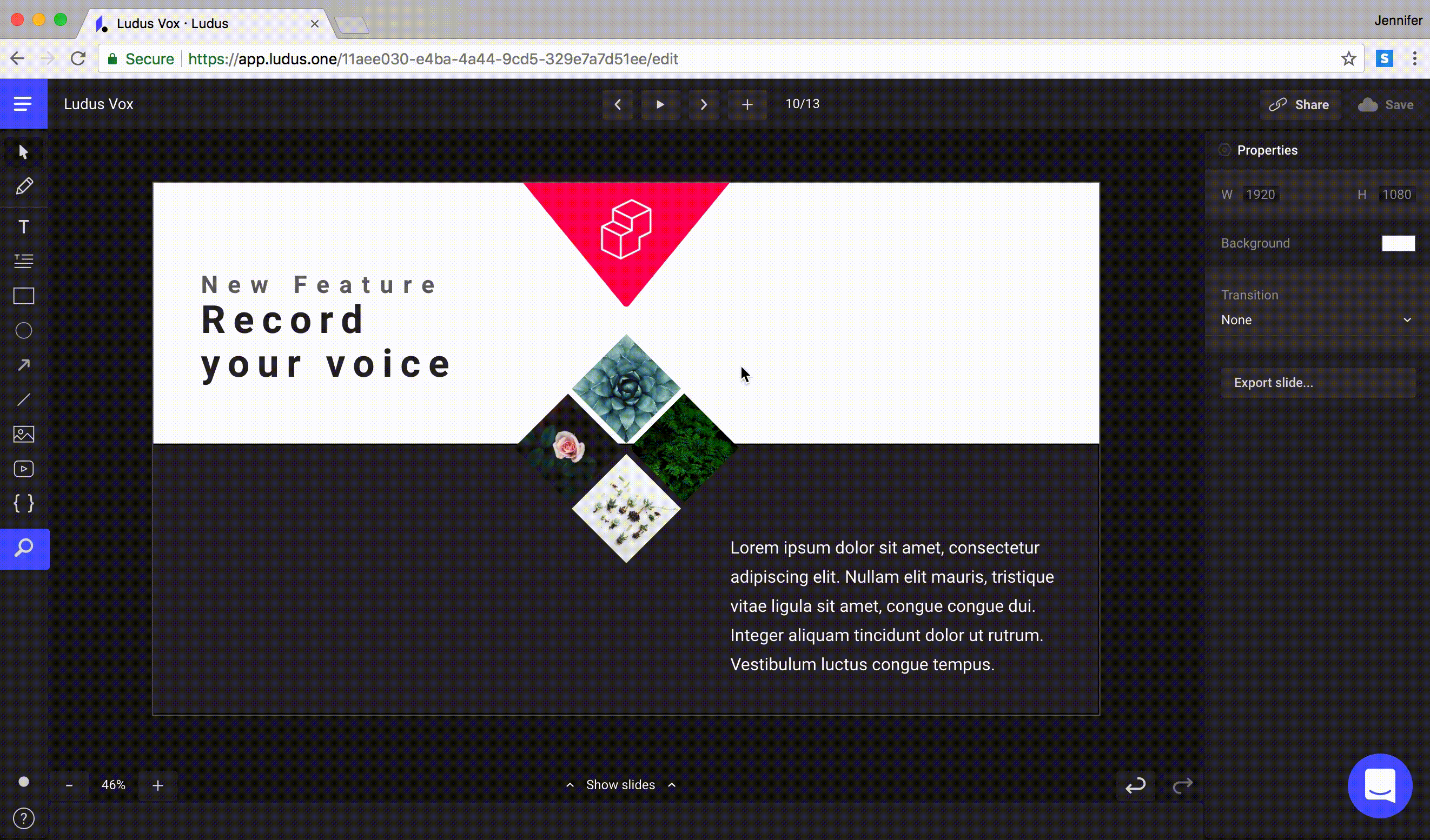
Pro Tips
Use the keyboard shortcut: Instead of using the buttons, you can use the space bar to start/stop recording a video (and also to start/pause the video when you preview what you just recorded).
The video bubble is draggable: you can place the video bubble in any corner of your presentation. Do it before, during or after you’ve recorded your video. In the same way, the viewer is also free to choose the position of the video bubble while watching your amazing slides.
Hide the video: you can do it by hitting the “Hide speaker video” button located in the top controls. Make it appear again by hitting the same button. This functionality is also available for people watching your presentation.