Manage texts & fonts
When you add a text block in Ludus, you have access to a variety of fonts. You can either access the +800 Google fonts library, use exclusive fonts designed for Ludus or upload your own custom fonts.
How to use fonts
The video below describes how to use existing fonts and the different ways to add a new one.
Watch this video
Upload a font
It is possible to upload your own font in Ludus. If you have no idea where to find some, have a look on DaFont 's website.
In Ludus, you'll find on your right side an "Add" button. A window will pop-up and go in the "Upload" tab. Drag'n drop any OTF or TTF file in the adequate field or click on the field to search the file in your computer.
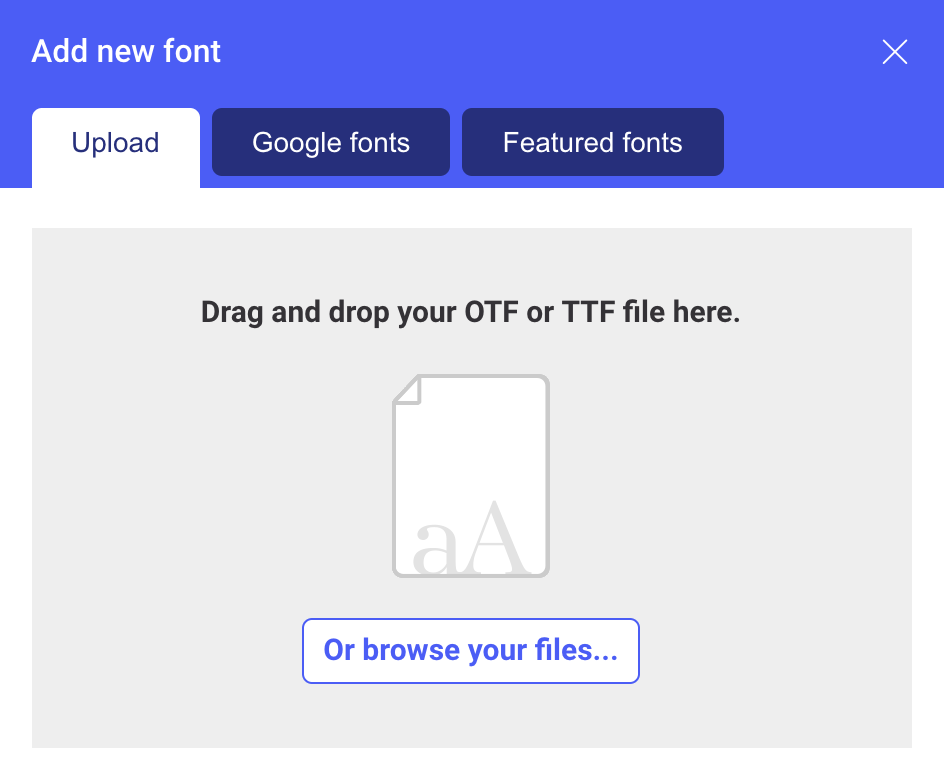
Advice
Be careful, fonts are authors' property and they are either freeware, shareware, demo versions or public domain. Always check the readme-files in the archives or visit the author's website for details. Contact him/her if you have any doubt.
Choose a font
Go to the Google fonts' website to preview any of their 800+ fonts and search it in Ludus. (Font's preview within Ludus will come at a later stage)
In Ludus, it is the same procedure than "Upload your font". Except that you need to go in "Google fonts" tab.
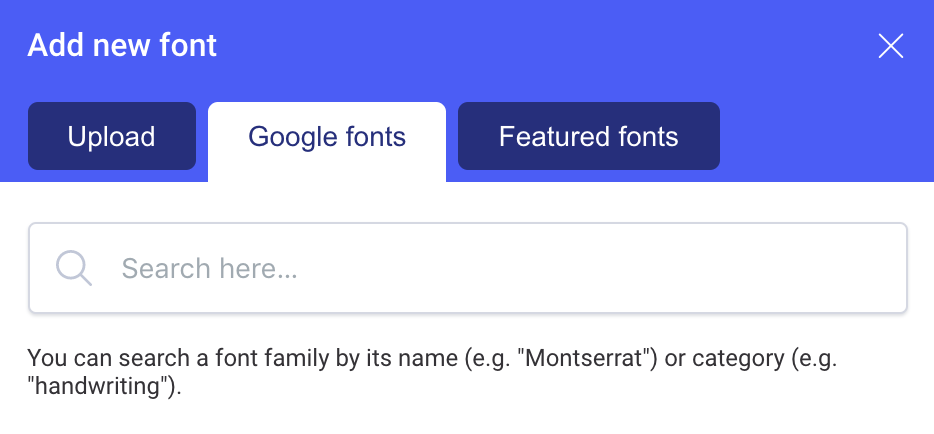
Advice
We recommend you to use maximum 3 fonts in the same presentation. However, it is necessary to use the right combined fonts in order to have a nice result. Go to Font Pair's website in order to help you to pair Google Fonts together.
Featured Fonts
Some exclusive fonts are available in Ludus, created by font designers such as Kenji Kaminski. His interview is available on our blog.
In order to access them, go in the "Featured Fonts" tab and click on "browse our premium fonts".
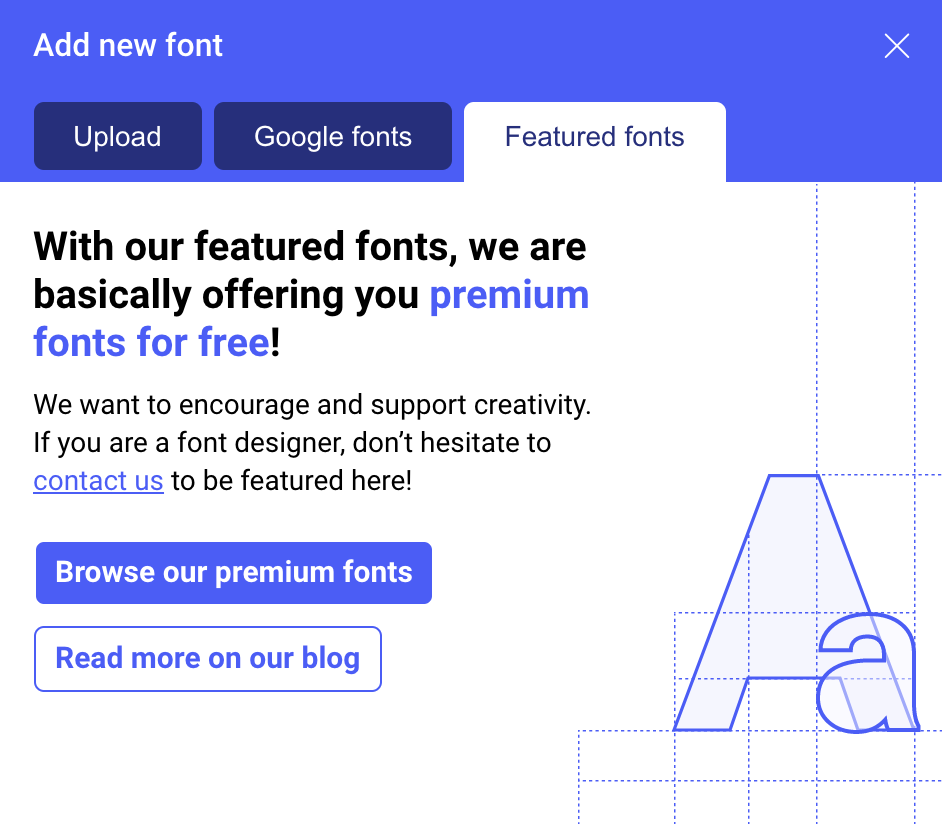
Note
If you'd like to be part of our featured fonts library and you'd like to propose some fonts you've created by yourself, don't hesitate to contact us. ☎️