Hyperlinks
How to add an hyperlink to an object.
- Click on your object or text
- At the bottom right corner, a tab "Hyperlink" should appear
- Tick the box - Enter your URL link and click on "Enter" (↩︎)
Note
Be sure to push on "Enter" after encoding your URL link, otherwise the platform will not save your hyperlink.
.gif)
Add links to other pages
It can happen that you would like to refer to a specific slide in your presentation. Good news, it is totally possible!
Example
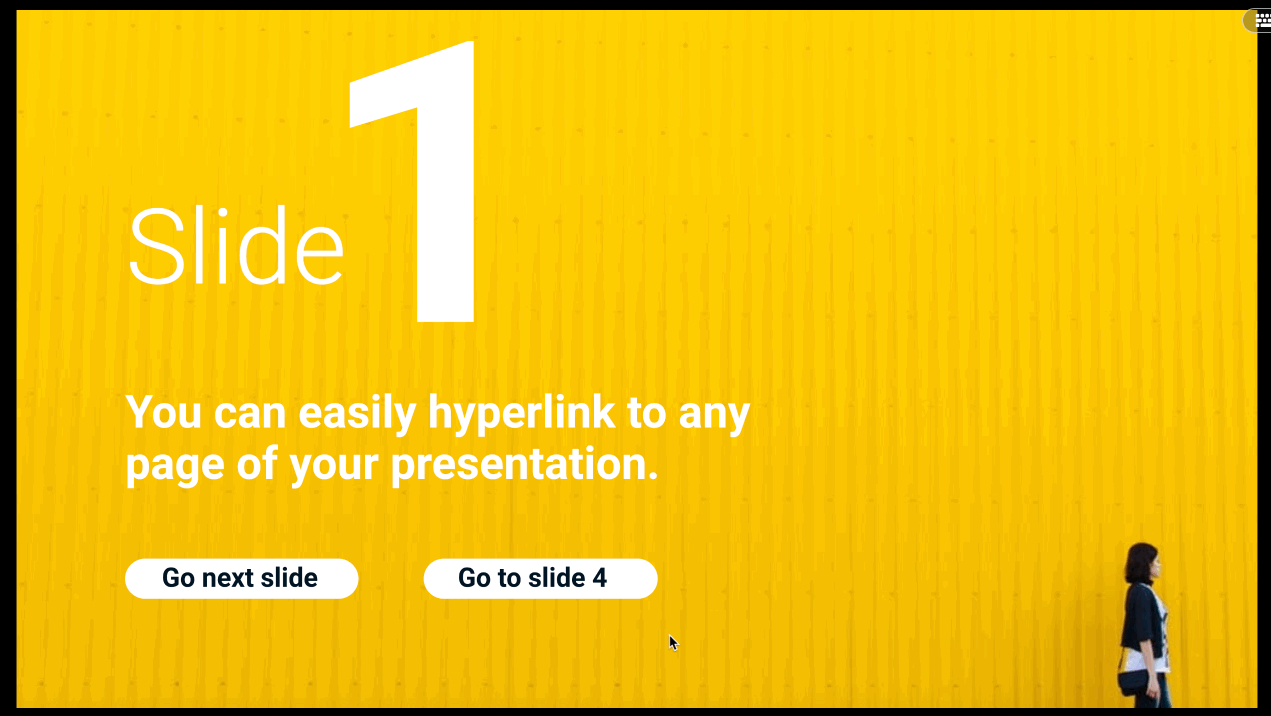
How to proceed
- Select the object which you would like to add an hyperlink
- Insert to the hyperlink field located on the bottom right corner when you select your element the symbol "#" and the number of the page you would like to refer, for instance, "#4" to refer to slide 4. Or you can either type "previous" or "next" if you would like to refer to the previous or next slide.
- Click "Enter" (↩︎ )
Share a specific slide
The URL link of your presentation is, for instance :
https://app.ludus.one/57d02096-bfbc-41df-8d32-70d8d768689f
If you would like to share page number "3" of this presentation,
You should add at the end of your URL link "#3" :
https://app.ludus.one/57d02096-bfbc-41df-8d32-70d8d768689f#3